Setting Up the Dev Environment
Before you start building new Priority entities, you should ensure your user has the necessary permissions in the development server. Furthermore, if this is a new dev environment, you might need to expose the table generator and add the development utilities folder.
User Permissions
For the majority of use cases, developer users should be assigned to the tabula superuser group.
Note: These instructions need to be performed as the tabula user. If you do not have access to the tabula user, request that the system administrator perform them.
- Open the Users form (Path: System Management > System Maintenance > Users > Users) and retrieve your user.
- Assign tabula as the privilege group leader for your user.
- Open the System Constants form.
- Ensure the value of the PRIVUSERS constant is set to 1.
If you do not wish to assign superuser permissions to developers, see below for more information on the privileges required by developers.
Expose the Table Generator
On a fresh installation of Priority, the Table Generator is not linked to the menu. If you need to add/modify tables and columns, you will have to link it to the Generators menu. If you do not see the Table Generator menu in the Generators menu:
- Open the Menu Generator form (Path: System Management > Generators > Menus > Menu Generator).
- Retrieve the Generators menu.
- In the Menu Items sub-level, add the TABGEN menu.
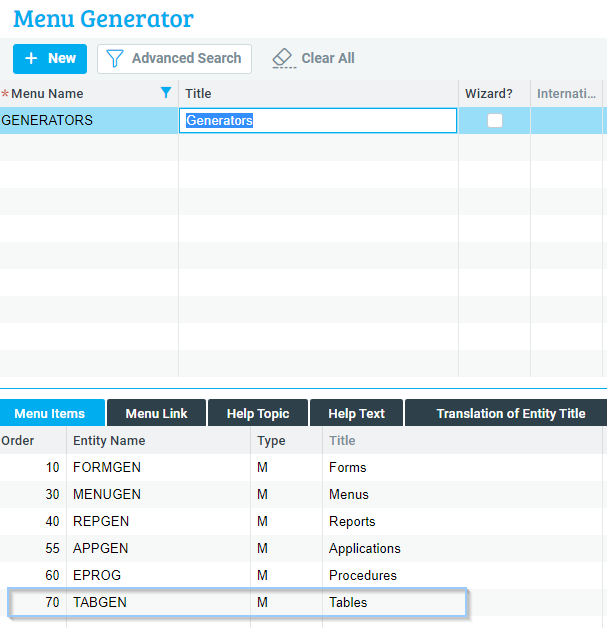
Result: The table generator menu is now available in the Generators menu.
Developing for Multiple Languages
If users at a customer site work in a language other than English, you will need to install revisions in more than one language. Before you even begin programming for such a customer, enter the System Constants form (System Management → System Maintenance → Constant Forms) and change the value of the UPGTITLES constant to 0.
Consequently, no titles (in any language) will be stored in the upgrade file; rather, they will be inserted into a second file (based on the upgrade file) using the INSTITLES program.
Note: For more on preparing upgrades for other languages, see Customizations: Installing the Language Dictionaries.
Recommended: Add the Util Folder
Windows Only
The Util folder is an add-on folder that contains utilities that enhance the functionality of the SQL Development (WINDBI) environment. Specifically, it allows the use of the tools in the Queries and Dump menus.
The folder needs to be placed in the priority/system folder on the server.
- On the Priority server, navigate to the priority/system folder.
- Download the zipped util folder from here.
- Extract the contents of the archive to the util folder. If there is no such folder, create it; if such a folder already exists, back up it contents first, then replace the files inside.
Development Permissions for non-tabula User Group
22.1
The following instructions are for system administrators of development environments.
If you do not wish to assign developers to the tabula user group, you should create a new user group for developers, with the following privileges and permissions:
- In the privilege explorer, ensure they have full access to the following menus under System Management:
- Generators
- Revisions
- Database Interfaces
- Dictionaries (optional, useful if you are working with more than one language)
- In the User Permissions form (Path: System Management > System Maintenance > Users > User Permissions), check the following boxes for each user in the user group:
- Authorized for SQL
- Customize Workspace
- Table Structure Mgmt